Hover Text using the Image Title
You can use the Image Title Attribute setting to add a title to an image in your HTML5 output. The title is shown as text in a tooltip when you position the cursor over the image.
Right-click the image and select Edit properties.

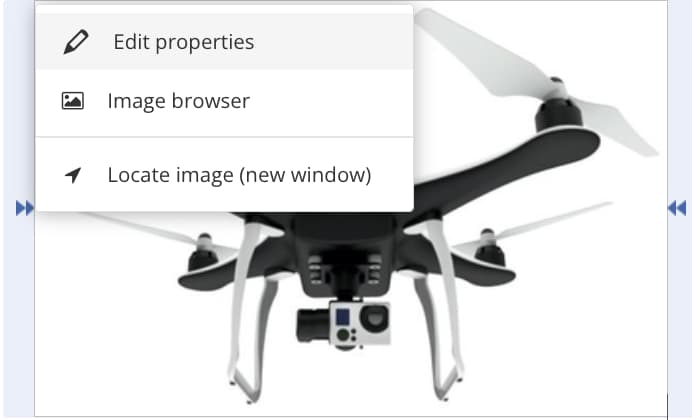
Select the edit icon for the Title field.
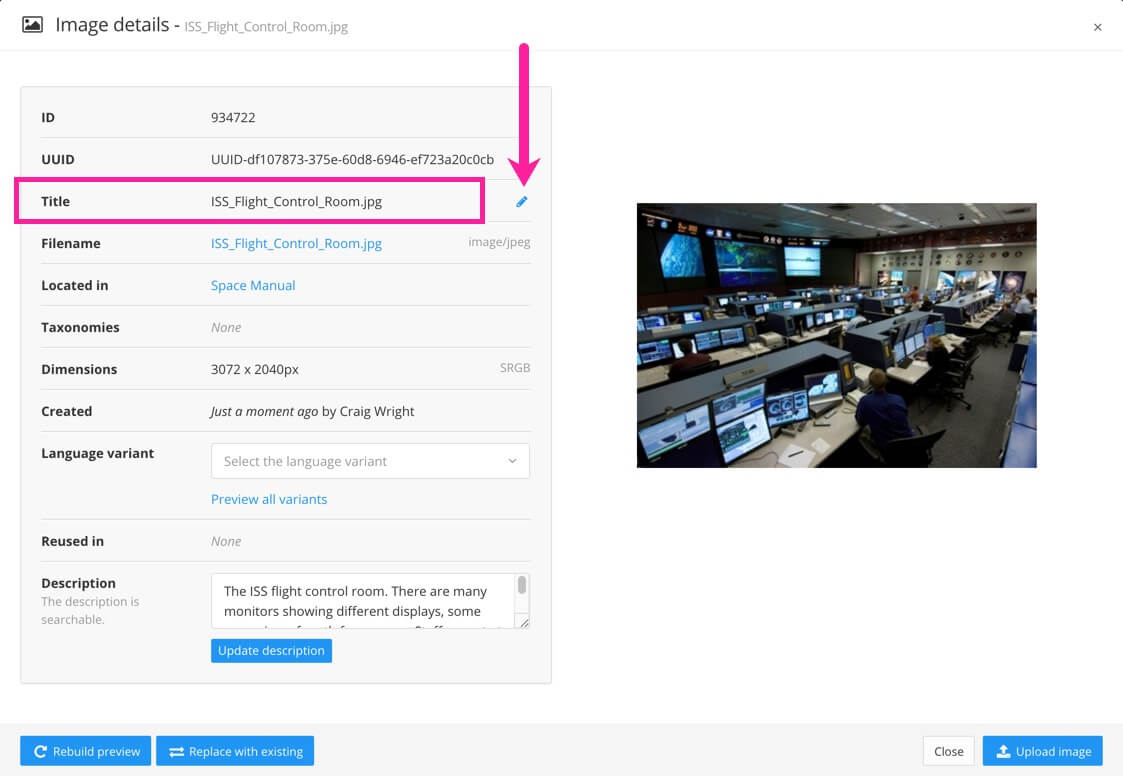
Note
Image titles can only be in one language.
Enter the text that you want to use as the title and confirm the change with the checkmark.

Close the dialogue.
Select Layout in the top menu.
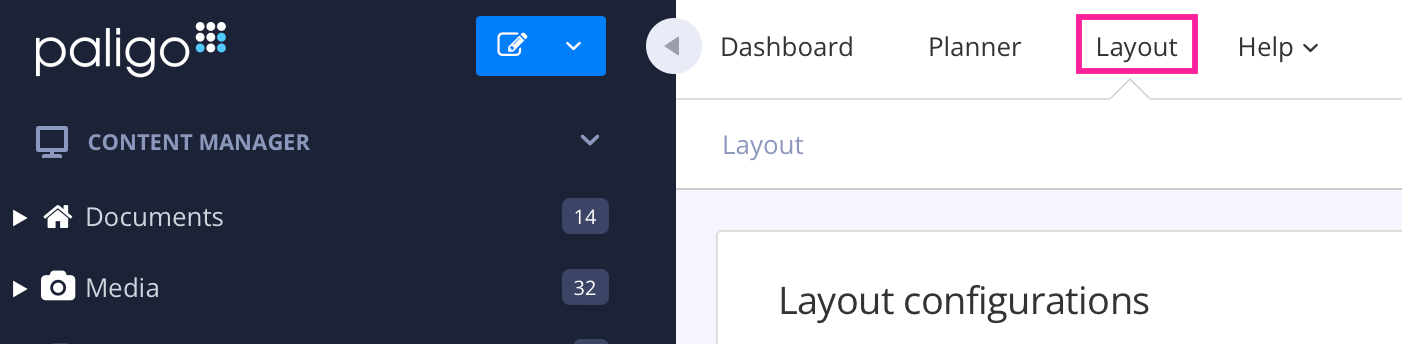
Paligo displays a list of Layouts. The list is empty if there are no custom Layouts in your Paligo instance.
Select the Layout you want to update or Create a Layout.
Tip
You can copy the URL of the Layout Editor and paste it into a new tab in your browser. This can be useful if you frequently switch between your Paligo content and the Layout settings.
Select Images in the sidebar.
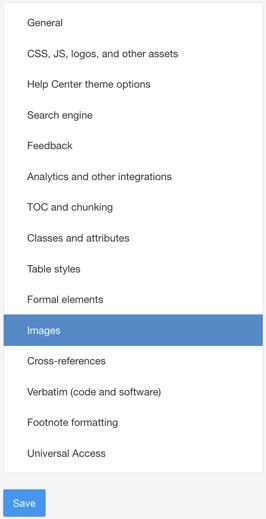
Set Image title attribute to Enable.
If you set Image title attribute to Disable, the hover tooltip will not appear on the image in the published HTML5 output.
Select Save.
When you publish to HTML5 using this layout, the image in your output will have a tooltip that shows the title text.
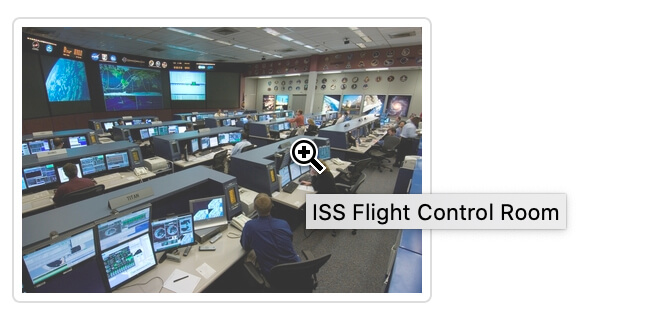 |