- Paligo Documentation
- Publish
- PDF Styling
- Cover Pages and Front Matter
- Generate a Cover
Generate a Cover
For PDF outputs, you can choose whether the PDF includes a front cover. By default, Paligo is set to generate covers for PDF outputs.
If you choose to have:
A cover, Paligo will generate a PDF with covers. The PDF output will include any Cover Components you have set up as well as a front cover. The front cover will contain content from the publication topic (and potentially also a cover component). There is only a back cover if you have used cover components.
No cover, Paligo will generate a PDF that has no front cover and the table of contents is the first page. If you have set up cover components for a back cover, Paligo will still include the back cover.
To turn the cover feature on or off:
Select Layout in the top menu.
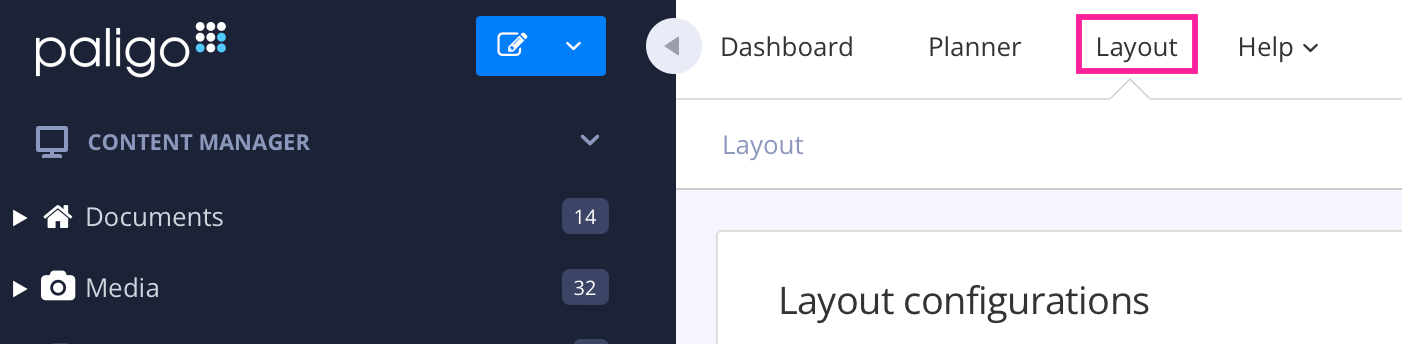
Paligo displays a list of Layouts. The list is empty if there are no custom Layouts in your Paligo instance.
Select the Layout you want to update or Create a Layout.
Tip
You can copy the URL of the Layout Editor and paste it into a new tab in your browser. This can be useful if you frequently switch between your Paligo content and the Layout settings.
Select Front page in the sidebar.

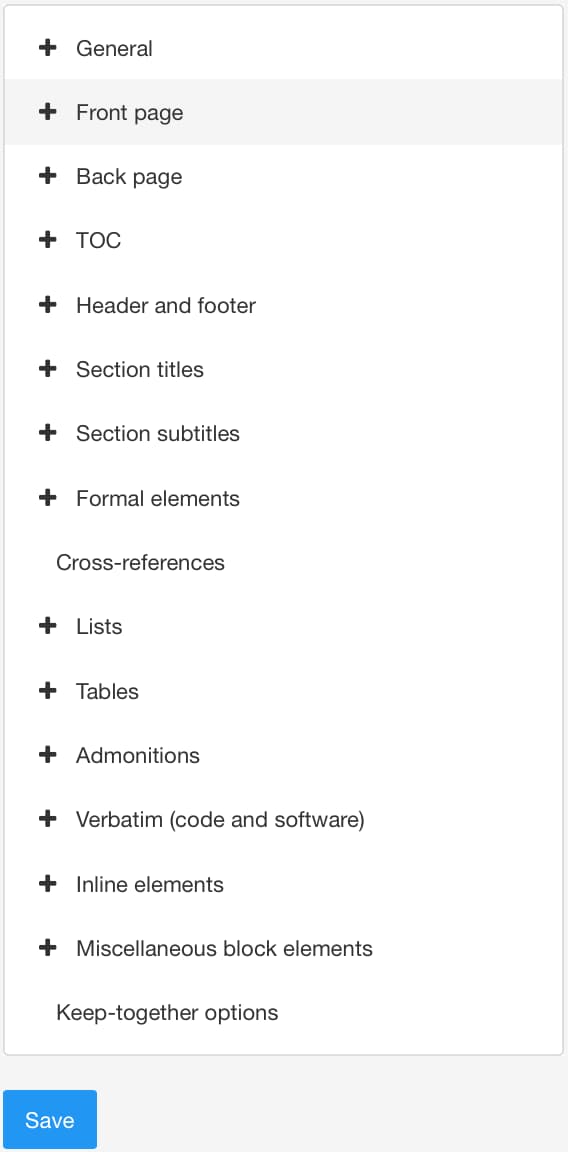
Select General.
Set Generate front cover page for publications to Yes (Default) or No.
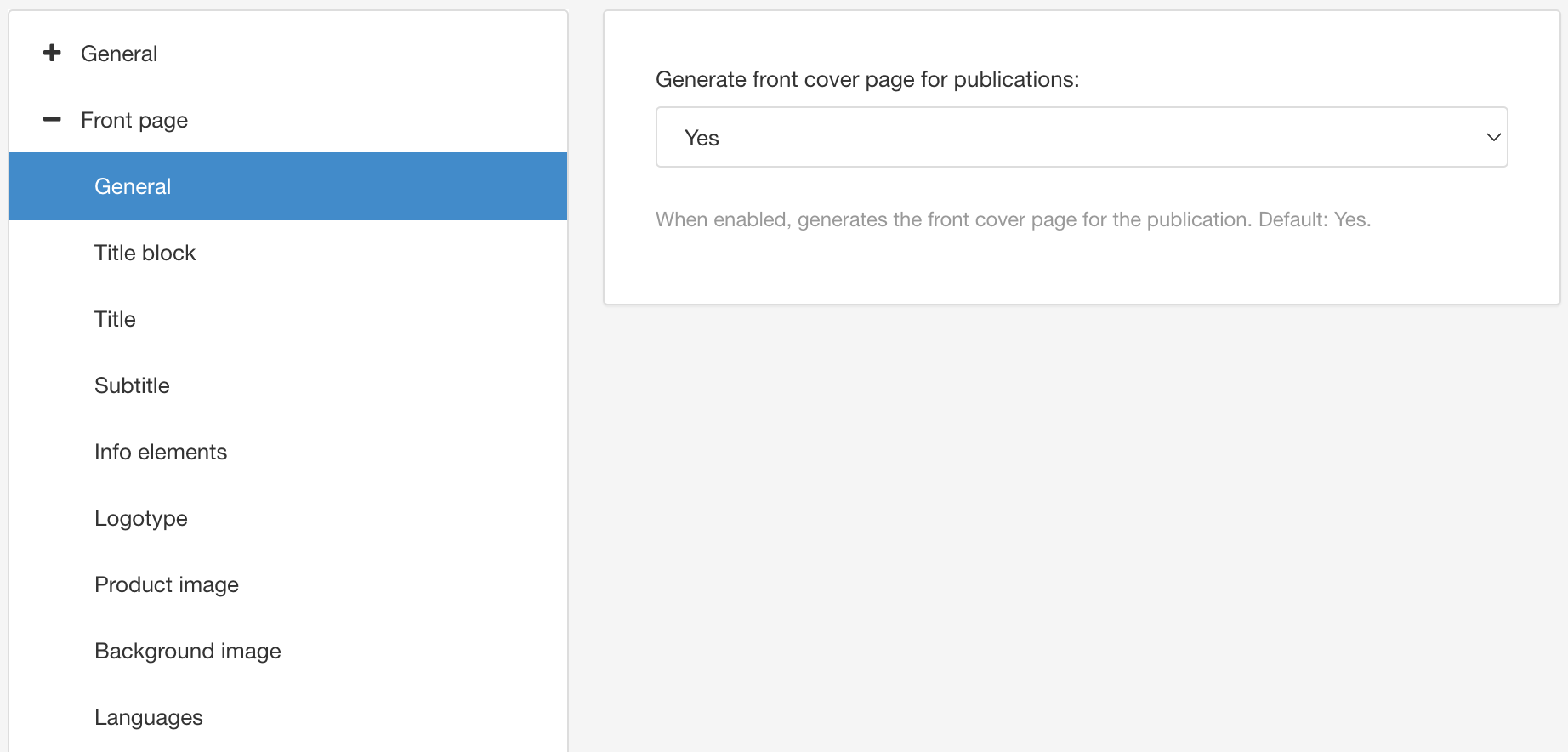
Select Save.
When you publish PDFs using this layout, Paligo will use your choice in step 3 to decide whether to include a cover.