Deactivate Bibliography Auto-Titles
By default, Paligo automatically adds a "Bibliography" title to bibliographies in HTML, HTML5 and PDF outputs. You can choose to disable this feature if you prefer.
For example, if you have a bibliography inside a topic named "Bibliography", you will get two "Bibliography" titles, one for the topic and one for the bibliography. In this scenario, you will most likely want to disable the auto-title so that you only get the topic title.
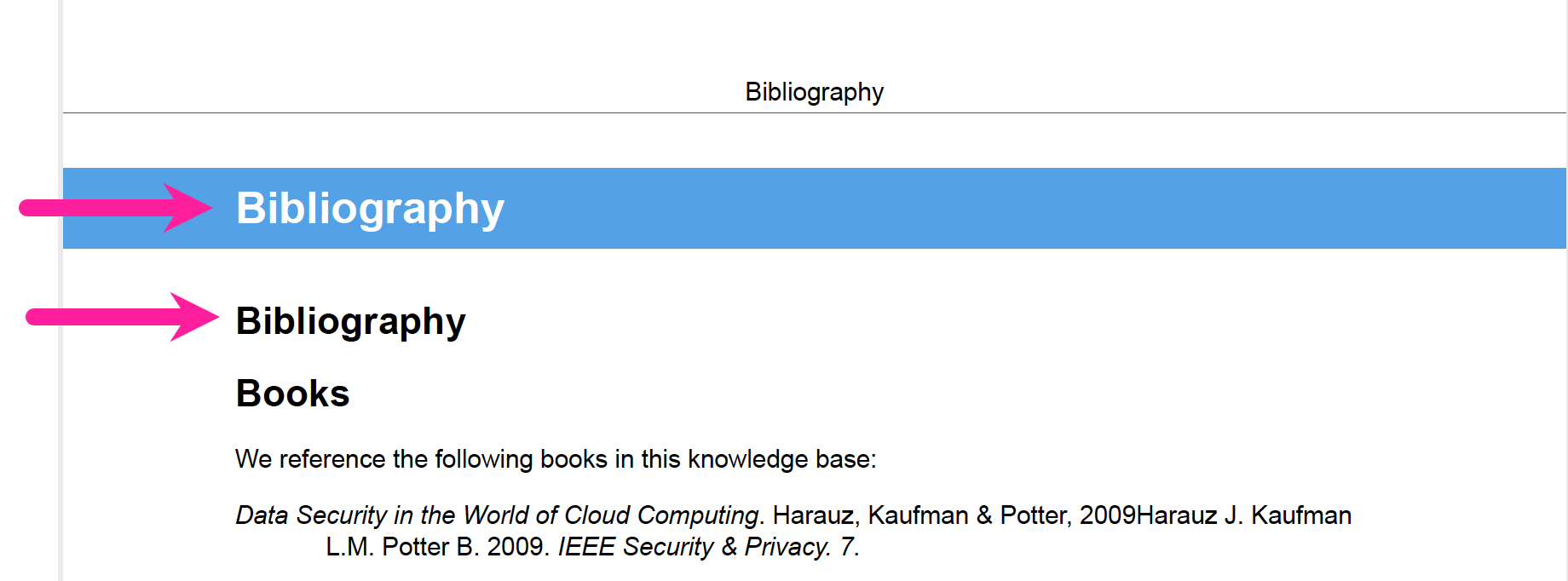
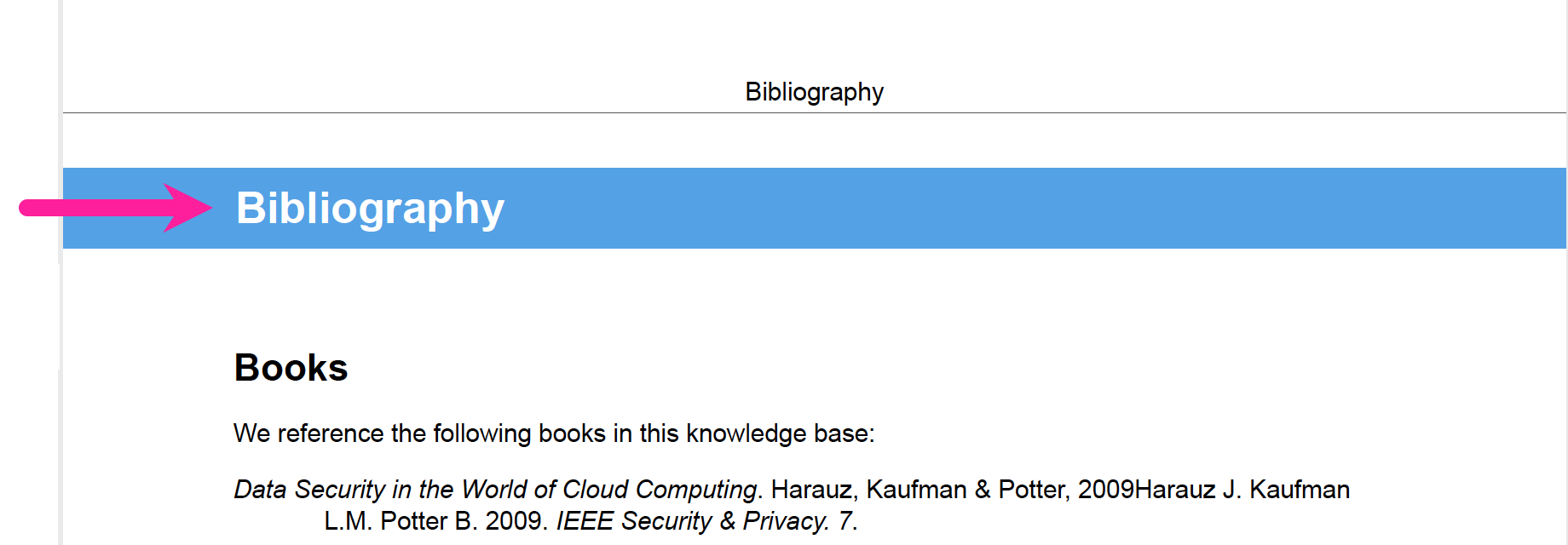
Tip
For PDF output, this setting is found under General → Glossary, Index, and Bibliography in Layout Editor.
To control the bibliography auto-titles:
Select Layout in the top menu.
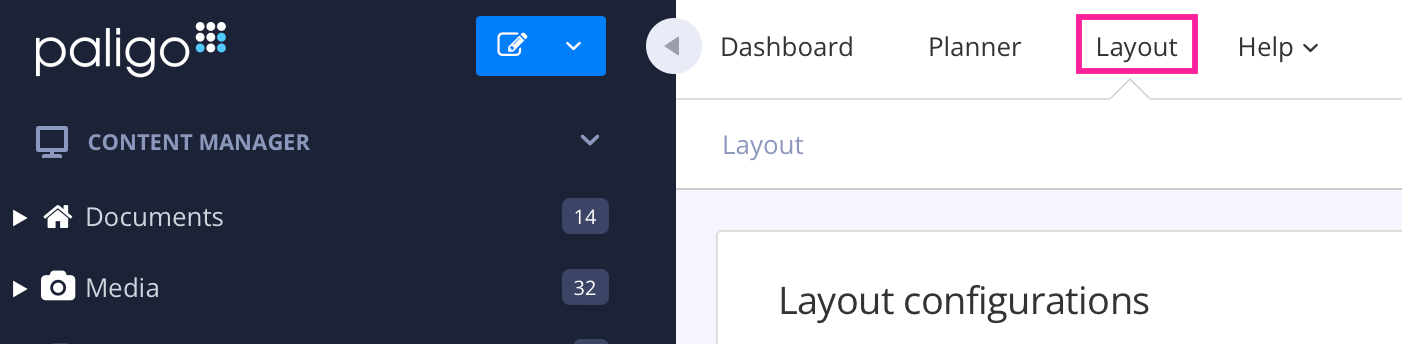
Paligo displays a list of Layouts. The list is empty if there are no custom Layouts in your Paligo instance.
Select the Layout you want to update or Create a Layout.
Tip
You can copy the URL of the Layout Editor and paste it into a new tab in your browser. This can be useful if you frequently switch between your Paligo content and the Layout settings.
Select General in the sidebar.
Select Glossary, Index, and Bibliography. This step only applies when editing a PDF Layout.
Use Bibliography auto-title to turn the automatic title on or off.
Choose:
Enable to turn on auto-titles. Default
Disable to turn off the auto-titles.
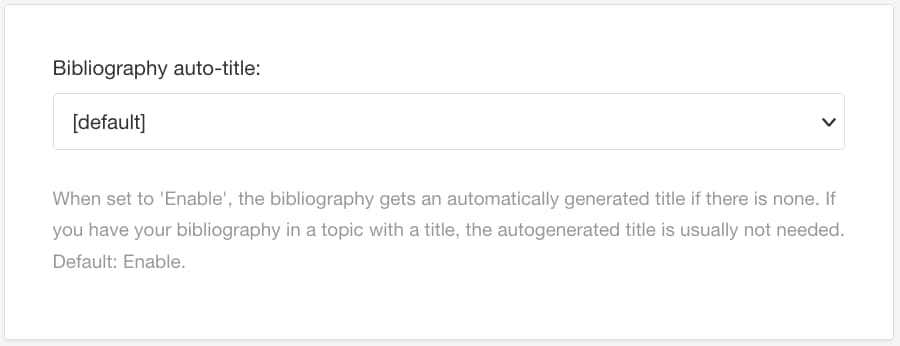
Select Save.