Change Table Width
When you add a table, it uses the default width for tables. The default width applies to all tables that do not have their own width settings. You can control the default width by using:
Use CSS for HTML and HTML5 outputs, see Upload Customized CSS.
Use the PDF Layout settings for PDF outputs, see Set Default Table Width.
To set or change a width for an individual table, use the table settings:
Select the topic or component in the Content Manager to open it in the Editor.
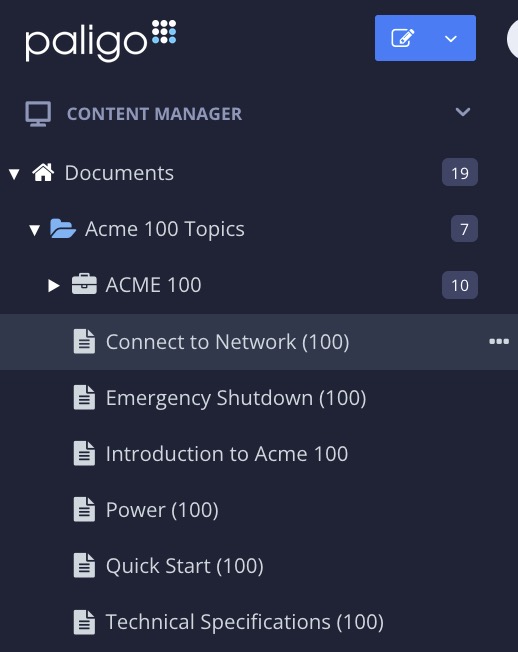
Alternatively, you can Create a Topic and edit that.
Right-click in the table to display the Table Context Menu.
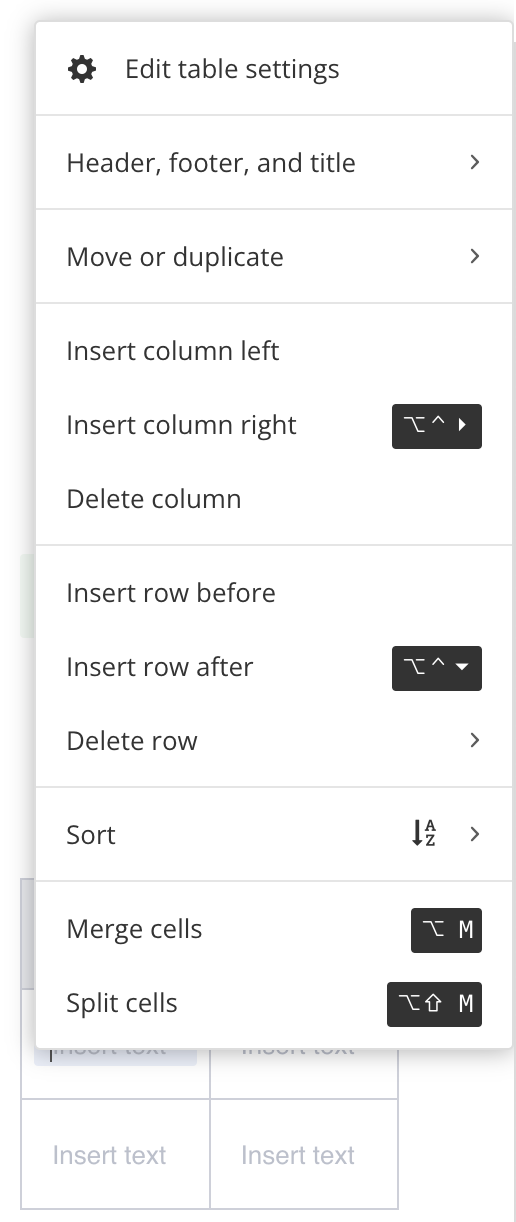
Select Edit Table Settings.

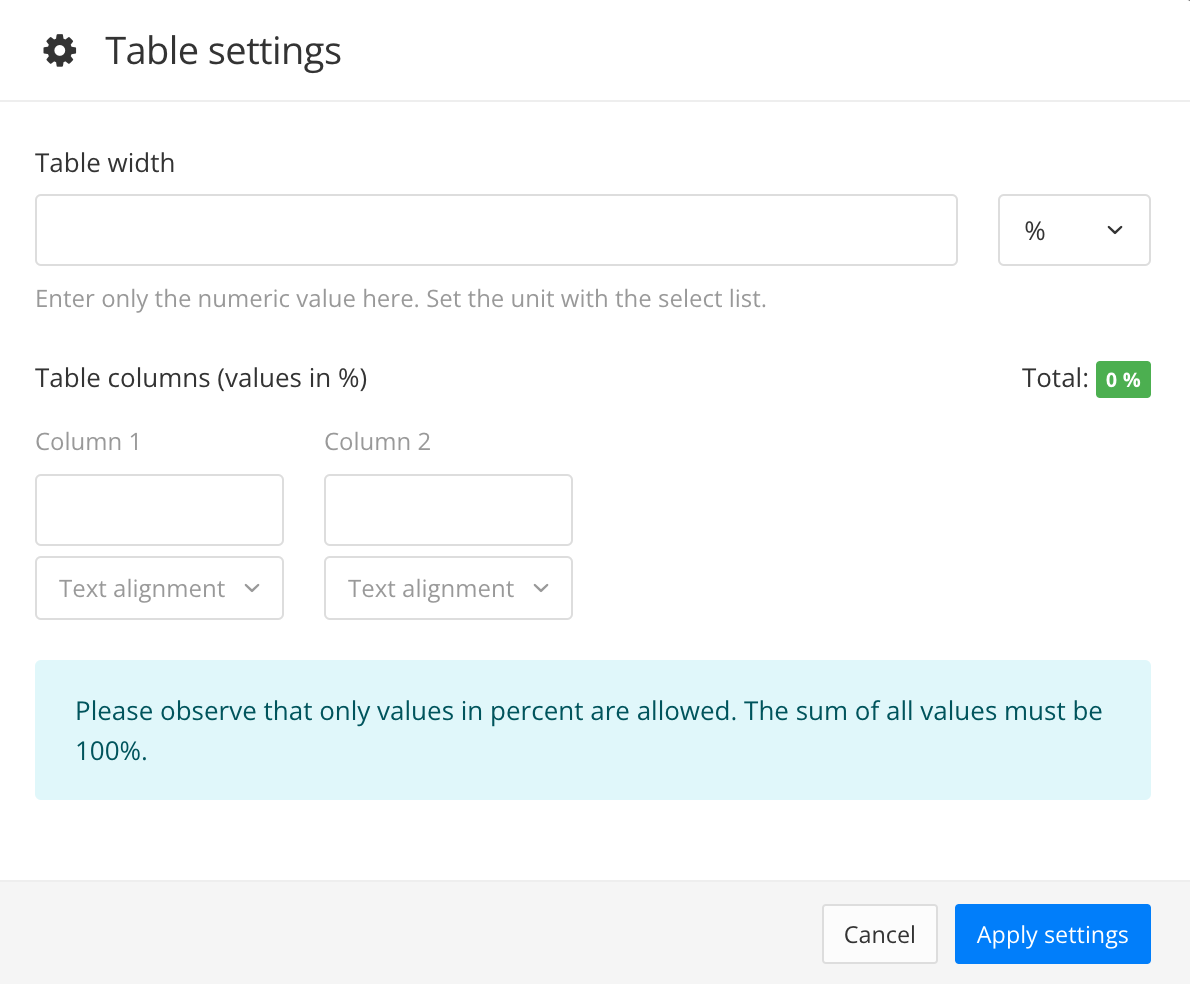
Paligo displays the Table settings dialog.
Use the Table width setting to control the width of the table.
Enter a number in the field. It is important to consider the amount of width that is available. For example, 100% is 100% of the body region of the page, not 100% of the entire page.
Select the measurement unit with the drop-down menu. % is selected by default.
Select Apply settings.
Select Save.
