Appendix Labels on Subsections
To apply appendix labels to subsection titles, use the setting Appendix section labeling. It is available in the Layout Editor for:
HTML5 - Located under TOC and chunking.
PDF - Located under Section Titles / General.
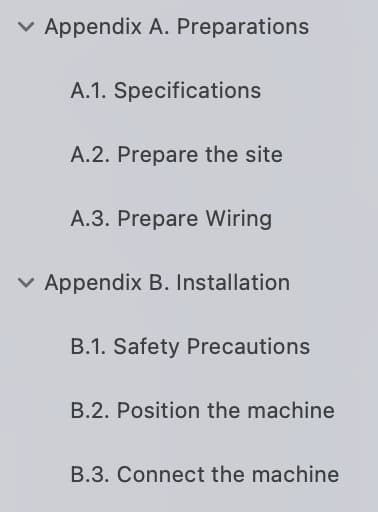 |
Important
The following must be activated for the appendix labels to work:
Section numbering must be activated.
Appendix section labeling must be activated.
Section numbering max depth must be set.
To activate appendix labels for HTML5:
Select Layout in the top menu.
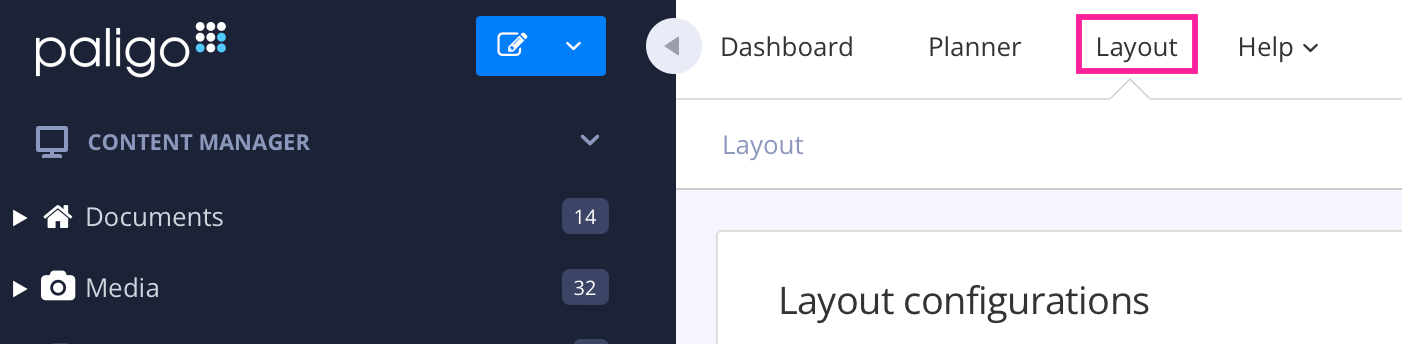
Paligo displays a list of Layouts. The list is empty if there are no custom Layouts in your Paligo instance.
Select the Layout you want to update or Create a Layout.
Tip
You can copy the URL of the Layout Editor and paste it into a new tab in your browser. This can be useful if you frequently switch between your Paligo content and the Layout settings.
Select TOC and chunking in the sidebar.
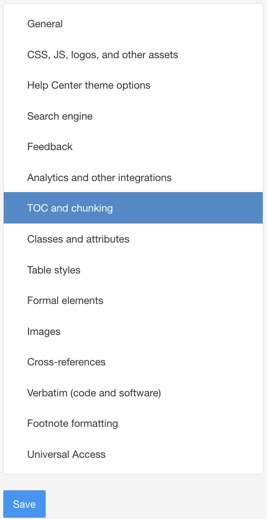
Set the Section numbering to:
Enable to activate section numbering.
Disable to deactivate section numbering. Default
Default to inherit the value for this setting from the base Layout. The base Layout is either a built-in Layout provided by Paligo or another custom Layout, see Layout Relationships - Base, New, Duplicate.
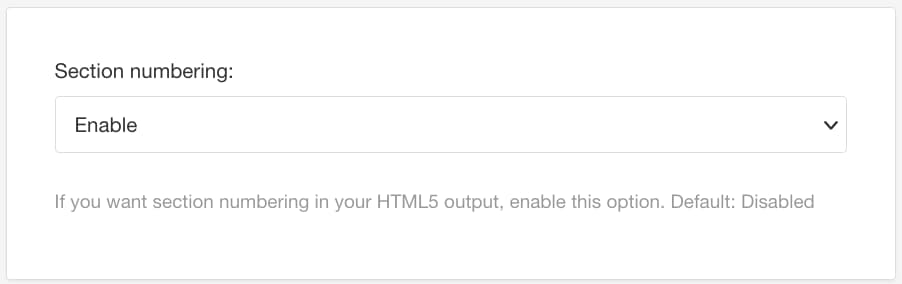
Set the Appendix section labeling to:
Enable to activate appendix labels for subsections.
Disable to deactivate appendix labels for subsections. Default
Default to inherit the value for this setting from the base Layout. The base Layout is either a built-in Layout provided by Paligo or another custom Layout, see Layout Relationships - Base, New, Duplicate.
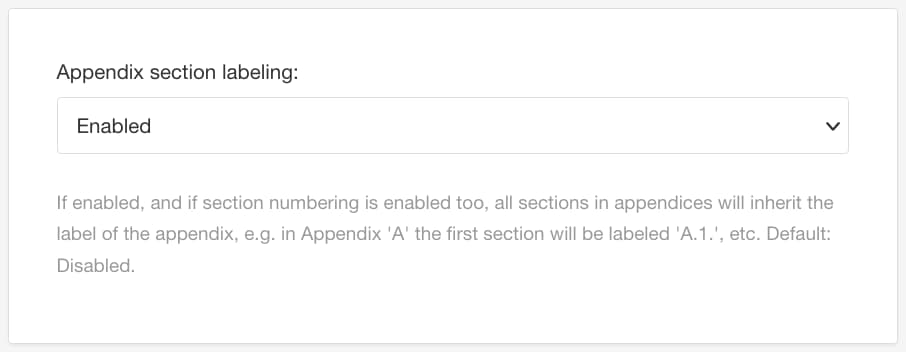
Use Section numbering max depth to control how many levels down the labels are applied:
Select between level 1 to 8.
Default to inherit the value for this setting from the base Layout. The base Layout is either a built-in Layout provided by Paligo or another custom Layout, see Layout Relationships - Base, New, Duplicate.
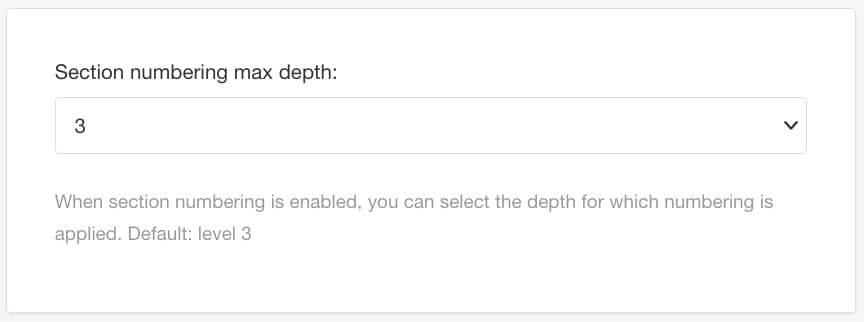
Select Save.