Add Link to Email Address
You can add a link to an email address in your content. When the reader selects the link, their default email application will open and a new email is created, with the link email as the address in the To: field.
Select the topic or component in the Content Manager to open it in the Editor.
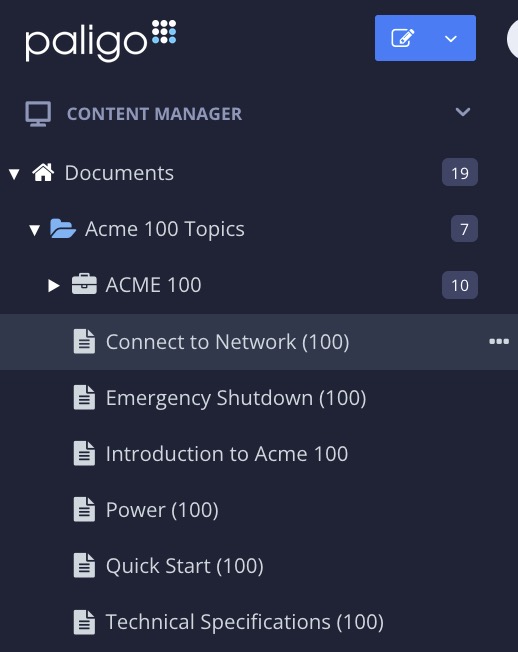
Alternatively, you can Create a Topic and edit that.
Enter the email address or other text that will act as the email link.
Highlight the text.

Select the Insert tab in the Toolbar.

Select Link and choose Email address.

Enter the Email address that will be added to the To: field in a new email.
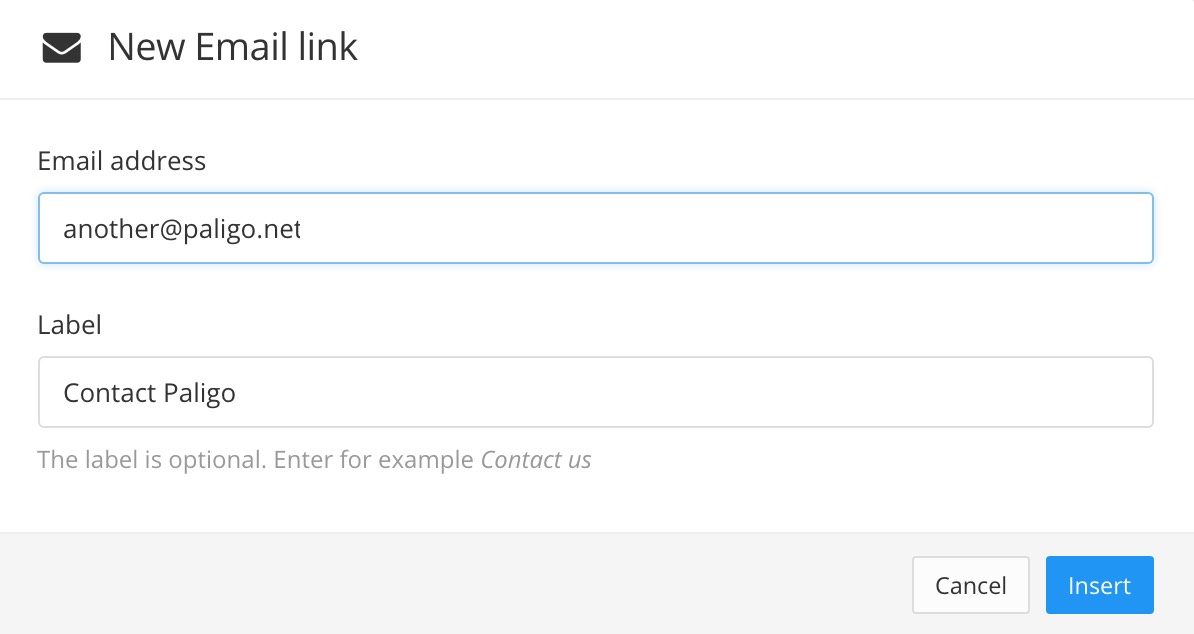
The Label shows the link text you have entered and highlighted in your topic.
If you want to change it, you can edit it in the Label field.
Select Insert to add the link.
Select Save.
